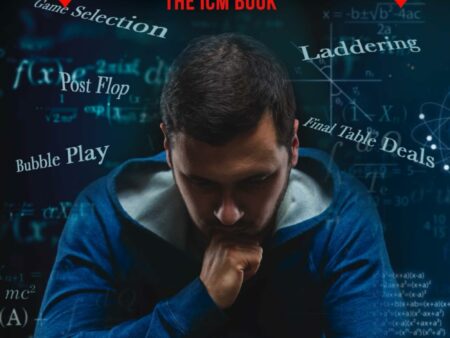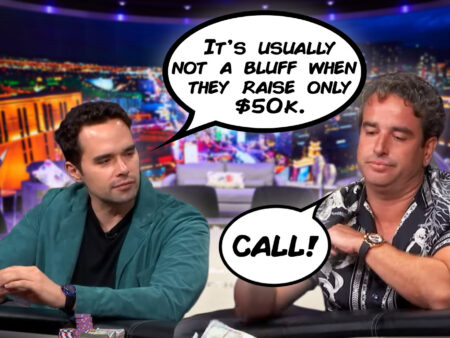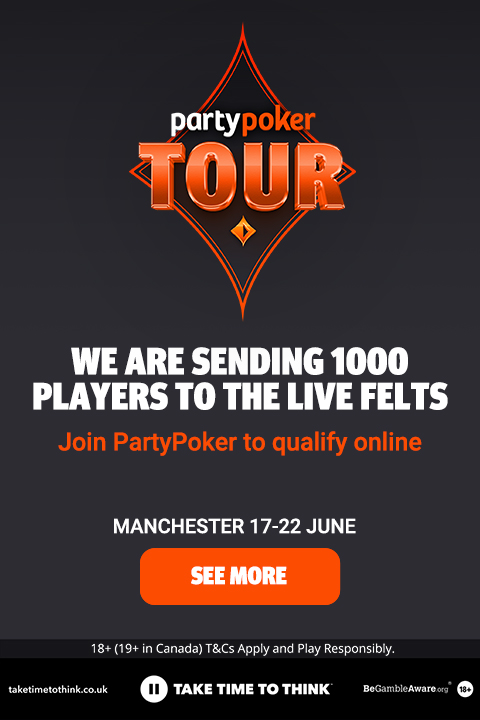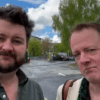In order to ensure that your poker account is tracked to PokerPro and thus getting your VIP deal, it’s vital to clear the cookies from your web brow…
Deleting Website Cookies
In order to ensure that your poker account is tracked to PokerPro and thus getting your VIP deal, it’s vital to clear the cookies from your web browser.
Below you will find the instructions for the most popular web browsers and operating systems. If you have any problems with clearing cookies, you can always contact our support.
Chrome
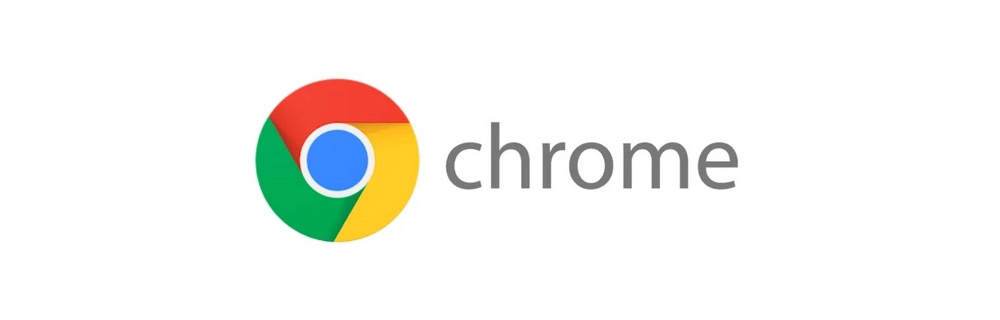
Desktop PC
- On your computer, open Chrome.
- At the top right, click More
 .
. - Click More tools and then Clear browsing data.
- At the top, choose a time range. To delete everything, select All time.
- Check the box next to “Cookies and other site data”.
- Click Clear data.
Android/iPhone/iPad
- On your Android phone or tablet, iPhone or iPad open the Chrome app.
- At the top right, tap More

- Tap History and then Clear browsing data.
- At the top, choose a time range. To delete everything, select All time.
- Check the box next to “Cookies and site data”.
- Tap Clear data.
Firefox

Desktop PC
- On your computer, open Firefox.
- Click the menu button
 and click Library (or click the Library button
and click Library (or click the Library button  in the toolbar).
in the toolbar). - Click History and then Clear Recent History….
- Set Time range to clear: to Everything.
- Select Cookies and make sure that other items you want to keep are not selected.
- Click OK to clear all cookies and close the Clear All History window.
Android/iPhone/iPad
- On your Android phone or tablet, iPhone or iPad open the Firefox app.
- At the top right, tap More
 and click Settings.
and click Settings. - Scroll down to Clear private data, select Cookies and make sure that other items you want to keep are not selected.
- Click Clear Data and exit the window.
Safari
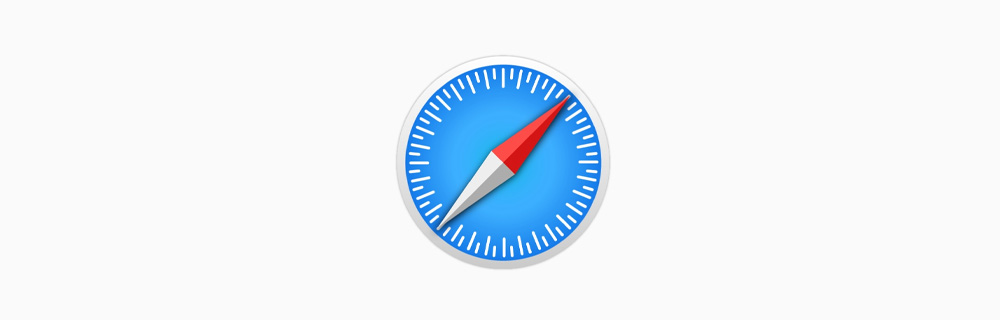
Mac
- Open Safari app on your Mac.
- Choose Safari and then Preferences.
- Click Privacy and Manage Website Data.
- Click Remove All.
iPhone/iPad
- On your iPhone or iPad go to Settings and then Safari.
- Tap Advanced and then Website Data.
- To clear cookies and keep your history, click on Remove All Website Data.
Microsoft Edge
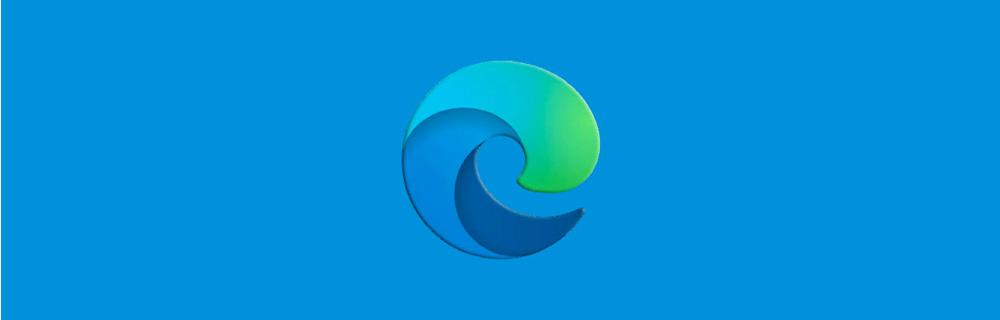
Desktop PC
- On your computer, Open Microsoft Edge.
- At the top right click Settings and more ••• and then Settings.
- Click on Privacy and services.
- Under Clear browsing data click Choose what to clear.
- Under Time select All Time and select Cookies and other site data and make sure that other items you want to keep are not selected.
- Click Clear now.
Read More